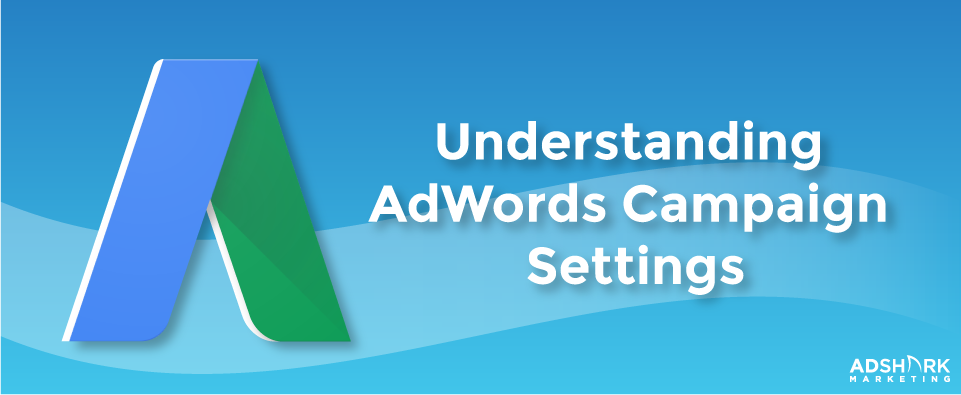Understanding AdWords Campaign Settings
In Google AdWords, a campaign manager is presented with many options when fine-tuning the settings of the campaigns. In this post, we’ll look at the many options as well as the benefits and drawbacks they could have on your account’s performance. We’ve built out hundreds of campaigns over the years and have a solid understanding of what works best in the different situations a manager has depending on the campaign’s goals.
Breaking Down the Settings Tab
You can find the settings by clicking on the Settings tab, and these are also presented to you when initially building out campaigns in AdWords in-browser (advanced users know these can also be found in AdWords Editor in the campaign view). Settings are not necessarily “set it and forget it” and often need to be changed based on account performance, new targeting etc. We’ll go down the line and take a look at each in the order they are presented in the tab. Keep in mind this is with the advanced settings turned on, or with “All features”. In this post, we will be taking a look at the options available to you for Search Network ads.
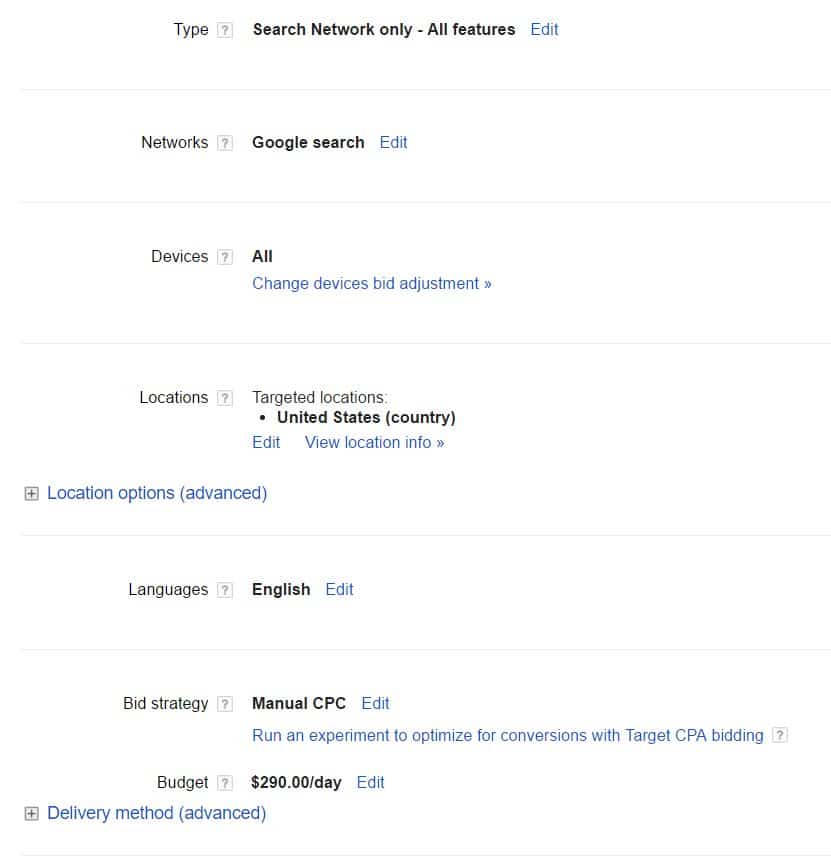 Campaign Name
Campaign Name
This is straightforward and is just the title you assign to your campaign. If you run many campaigns, it can be important to name your campaigns in a manner that will group them appropriately when viewing your list of campaigns.
Type
In here you have many options available to you as far as which type of campaign you are looking to run. You can choose between Search Network or Display, for example, and you can designate things like the “All features” option mentioned earlier.
Networks
This is where you have the option to show ads outside of the Google search platform and include the many partner sites Google is associated with as well. There are hundreds of sites on Google’s Partner Network, some of these include Ask.com, Dogpile.com, and Lycos.com. Choosing to opt into the Display Network is a matter of preference but you can also view a breakdown of how your campaign performs on the Partner Network vs Google search. To do so, just hit the segment drop down when in AdWords reporting and then select “Network (with search partner)” to segment the data accordingly.
Devices
In this section, you can create device bid adjustments. If your campaign performs better on mobile, you can implement a campaign-wide positive bid adjustment that will automatically bump up the bid on your keyword when a user searches for it on mobile. You can even exclude a device entirely by placing a -100% bid adjustment on it.
Locations
Build your location targeting with a variety of methods including radius, zip code, county, city, and more. Keep in mind that you can set location bid adjustments based on the specific areas you add to this list. Also be sure to exclude areas you want to avoid if they fall within the limits of your broader targeting.
Languages
AdWords allows you to build your ads to target sites with various languages. Keep in mind that this option doesn’t translate your ads and you would need to build ads with a separate copy in order to do that.
Bid Strategy
Choose which bidding strategy you want to employ here. If you have enough conversion data, AdWords allows you to choose performance based automated bidding including Target CPA (Cost-per-acquisition) and Target ROAS (return on ad spend), or you can choose between options like Maximize Clicks if you don’t have enough data, for example, and just want to get the most clicks possible. Often times, if you are a knowledgeable campaign manager, it is best to choose Manual CPC here and do the bidding yourself to optimize the campaign’s performance.
Delivery Method
In this option, you can decide whether you’d like AdWords to spread out your daily budget and show ads evenly throughout the day, or have AdWords do “Accelerated Delivery” and attempt to spend your daily budget as soon as possible during the day. Unless you are looking to scale up and raise your budgets quickly, it’s probably best to have the “Standard” option here and show your ads evenly throughout the day so that your advertising does not shut off for the evenings etc.
Ad Extensions
The Ad Extension section here essentially refers you to that tab to build out the various extensions. Ad Extensions make your ads much more robust and can ad features like prices, call now buttons, value props, and more. That is another section altogether and might be something we will cover in another post.
Advanced Settings
Schedule
In this section, you have more control over the timeframe your campaign will be running and can set the Start Date, End Date, the more targeted Ad Scheduling which gives you control over the hours of a day your campaign will run. If the campaign performs poorly during the night, for example, you can turn off your ads during that time in this Ad Scheduling setting.
Ad Delivery
Ad rotation is a setting that allows you to choose between a few automated delivery options Google provides or split the delivery of any ads in a particular ad group evenly. If you are running a few different types of ad copy and are split testing, we recommend the rotate indefinitely option, as this will not show any preference to a particular ad and will allow each ad to have equal impression share.
IP Exclusions
Google allows you to exclude specific IPs altogether in this section. If you have people on your marketing team that you know you wouldn’t want to be spending money accidentally clicking an ad etc., you can exclude them here and they won’t get served the ads when searching in Google.
Dynamic Search Ads
This setting needs to be set to on in order to run Dynamic Search Ads campaigns, which is an automated campaign that builds ads and generate headlines based on the content in your website, or a subset of its pages that you can designate.
Campaign URL Options
Use the Tracking template option when you want to run through another URL, say a third party tracking site when directing people to your site.
The Custom parameter allows you to tag your ads with additional data such as the specific ad that was clicked or which keyword triggered the ad.
Campaign settings in AdWords can be daunting, but with a good understanding of the different options and a clear objective as to what you’re looking to get from the campaign, a campaign manager has a lot of control here to fine-tune the campaign. Getting the settings right from the get go will set a good foundation for it and allow you to gather relevant data during its beginning stages.
Additional questions
To learn more about setting up your campaigns in AdWords, contact us today!
Ready To Grow?
Let's Talk!